One of our clients e-mailed tech support recently to say that he had a new machine – I hope because someone realised that he could make good use of something with a better specification (See Note #14). At least it wasn’t because his old machine had died because he wanted to know how to transfer his GRTMPS set up to the new one. This is definitely a downside to new devices – getting all set up again without when an image copy is not an option. Transferring a g5 set up from one machine to another is actually reasonably easy to do, as long as you are installing the same version. The files that record your preferences and history, such as the most recently used file list, are all in the settings folder.
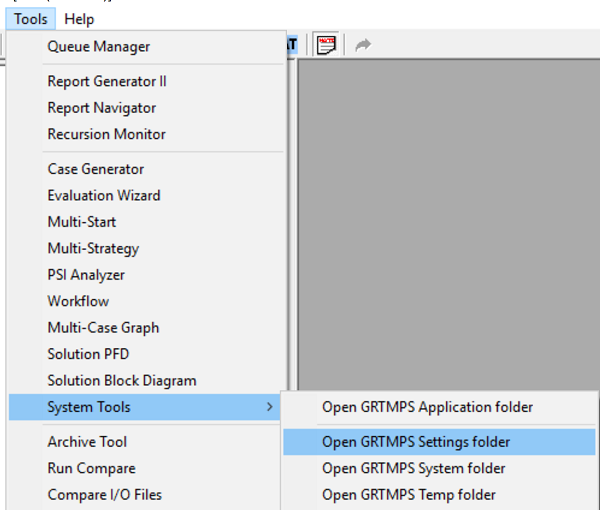 |
On the source machine, select Tools from the main menu, then System Tools, then Open GRTMPS Settings Folder |
| Copy the contents | 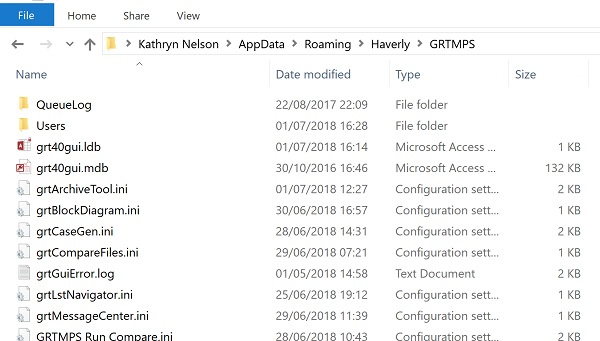 |
On the destination machine use the Tools menu commands again to open the corresponding folder. Close g5, then paste it all in.
| The ini files that you see here are not user specific, they apply to anyone using g5 on the machine. The user specific information is found in the User sub-folder. My g5 user identifier is KJN |
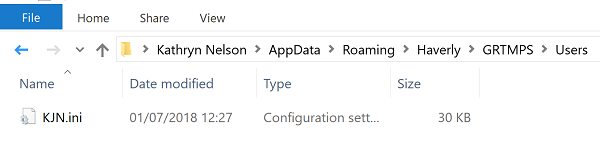 |
Your user identifier for g5 is shown in the upper right of the main interface window, and controlled via the User menu, option Management.
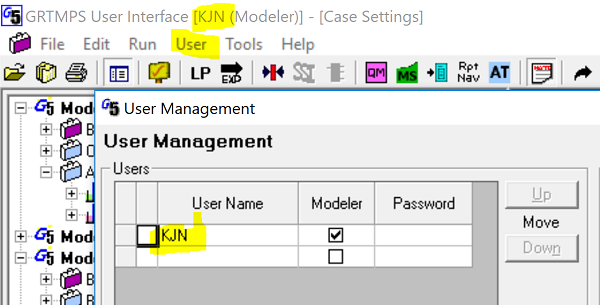
If the user id is the same on both machines, you are done. If it is different, then you need to either change the User Name via the User Management panel to match the source machine, or rename the arriving ini file (after deleting or renaming - if you are the cautious sort – the ini file that is already there with that name). This is also, of course, a convenient way of setting up a new user same as a previous one.
From Kathy's Hotel Room in Cairo, 1st July 2018.
Comments and suggestions gratefully received via the usual e-mail addresses or here.
You may also use this form to ask to be added to the distribution list so that you are notified via e-mail when new articles are posted.