When there is a Process Simulator Interface (PSI) workbook connected to your GRTMPS model the inputs - usually current assumed values for variable elements such as recursed stream properties qualities or run rates -- are loaded into the extracted calculations on each recursion pass. The simulator file will always just contain the values that were there the last time it was opened in Excel and saved.
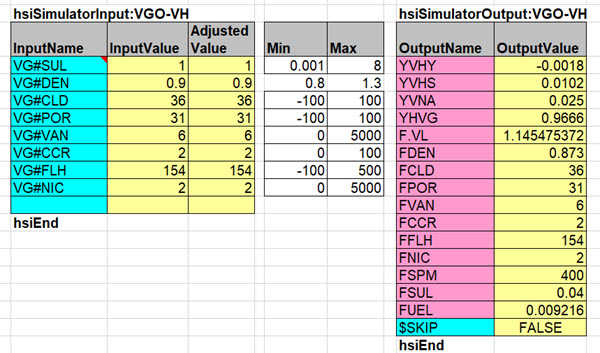
If you want the simulator to match a particular LP solution, you need to fill in the corresponding Input Values If there are only a very few, you could look at the final pool property values and just type or paste them in. However, for more complex simulators and workbooks with multiple units you will find it more convenient to load them using the Test PSI-2 option in the Haverly Excel add-in.
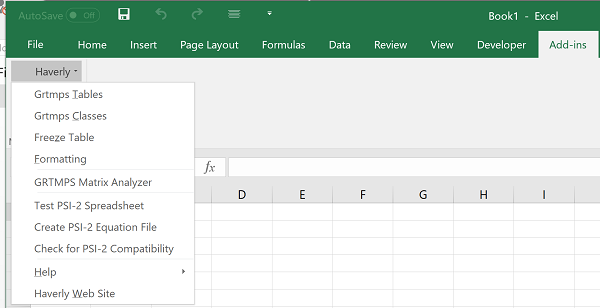
(If you are still running PSI-1 format, then there is usually a Test button on the first page of the workbook - but you should really upgrade to PSI-2 as it is so much faster.)
| Select an SMI file from the output directory. This contains a list of all the items that are passed from the LP model solution to the simulator. If there is only one location and period, then it will simply load. If you have more than one period or location, then there will be a dialogue box so that you can indicate the location-period set you want. | 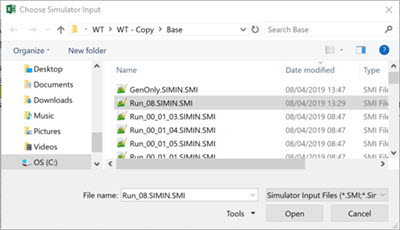 |
If you have run an optimization, that SMI file will contain the final assumed values
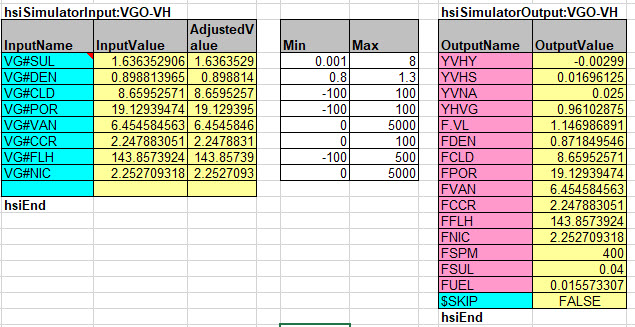
so the OutputValues will match the reports, if it is a converged solution
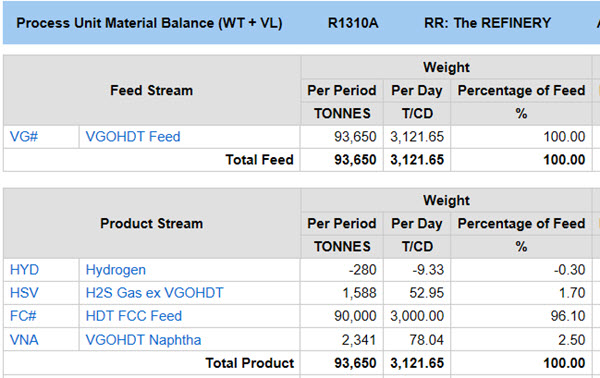
| As well as looking at the last pass, you might also want to use the Test option to check your initial estimates. A Generate Only run will quickly give you an SMI containing the first set of values. | 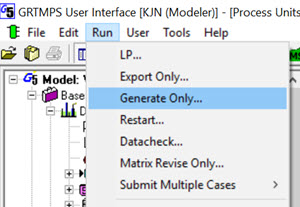 |
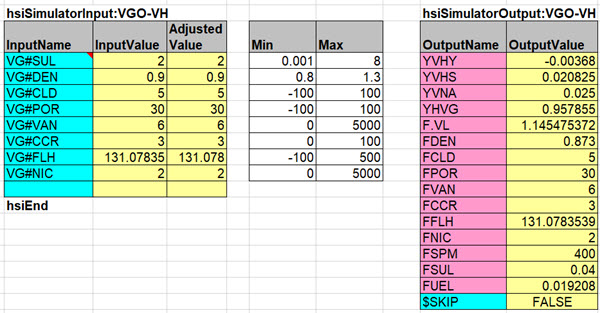
Are they within the allowed range for the simulator calculations? The AdjustedValue should be the same as the Input Value indicating that the filters have not restricted the values. If an adjustment, has been made then something needs to change. Update the estimate if it is not a reasonable value. If the estimate is okay, can you make the allowed range wider without producing a calculation error? If the value is possible but you can’t get an answer from the simulator, you need a better simulator!
It is critical for the successful running of your model that the simulator is able to cope with any input value that the optimization produces. This might include, on infeasible passes, some quite ridiculous numbers. If you want to check out how the calculations are working on intermediate passes, then you can run in debug mode, via User Preferences.
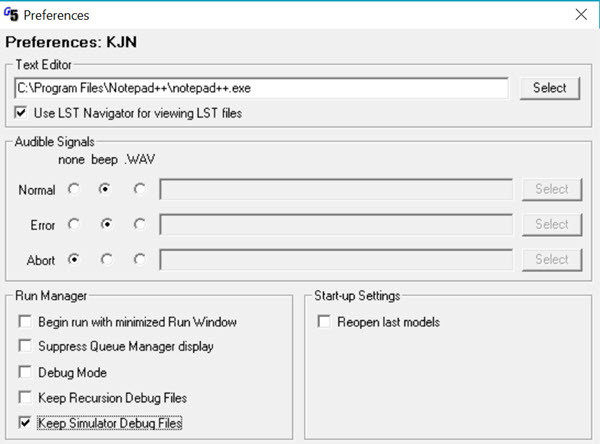
When Keep Simulator Debug Files is ticked the SMI file will be saved on every pass so you can load any of them into the workbook. Then you can check if sensible results are produced and adjust the input filters or set up a SKIP test in the Output section. Just don’t forget to turn it off again, or you will clutter up your hard drive something awful.
Thanks to the several members of the audience at MUGI who asked for a note on this topic, after my break out session on managing initial values. (All the 2019 conference papers are already available to GRTMPS users via their technical support log in)
From Kathy's desk
15th April 2019.
15th April 2019.
Comments and suggestions gratefully received via the usual e-mail addresses or here.
You may also use this form to ask to be added to the distribution list so that you are notified via e-mail when new articles are posted.